The 3 ways to use Perplexity for search.
- Type the URL – https://www.perplexity.ai/
- Install and use Chrome AI Companion extension
- In the bottom left side of Perplexity, under your name, click download and choose Chrome AI Companion.
- At the end I’ll explain why I don’t recommend using Chrome Default Search.
- Set up a custom search in your browser – https://www.perplexity.ai/search?focus=internet&q=%s
Tutorial: Adding Perplexity custom search
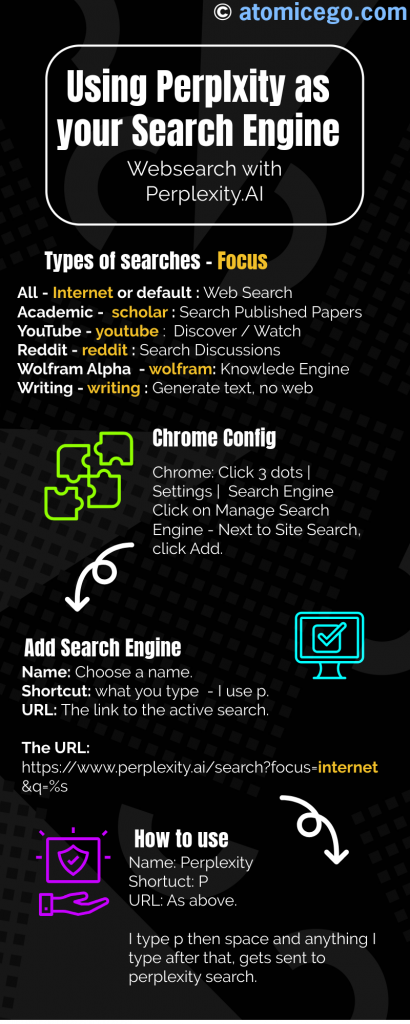
This tutorial is for setting up Perplexity as a custom search. All of the Chromium based browsers (Chrome, Edge, Opera, Brave, and many more).
In the simplest terms, go to settings, search engine, and add it under site search. It is simple, but you do need to know how to make it function. When you “add” to site search, you are presented with 3 fields to fill out.
The fields:
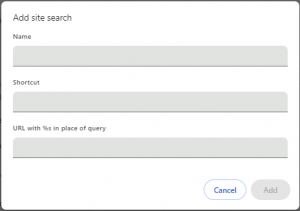
- Name: What you name it.
- Shortcut: What you type to activate it, plus space.
- URL with %s in place of query: The URL used with the focus embedded.
How my Perplexity search is set up :
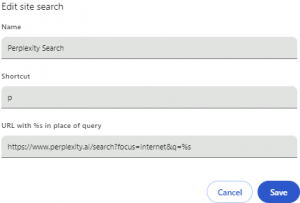
- Name: Perplexity
- Shortcut: p
- URL with %s in place of query: https://www.perplexity.ai/search?focus=internet&q=%s
Replace the focus= portion with the focus you want to use (see below)
More about Perplexity search
Perplexity does more than just searches the web. That is where we choose the focus. Currently, Perplexity has 6 focuses.
Focuses:
- All – focus=internet – Search across the entire internet.
- Academic – focus=scholar – Search published academic papers.
- YouTube – focus=youtube – Discover and watch videos.
- Reddit – focus=reddit – Search for discussions and opinions.
- Wolfram|Alpha – focus=wolfram – Computational knowledge engine.
- Writing – focus=writing – Generate text or chat without search the web.
Pro/Copilot:
Perplexity has one additional setting that is optional. Pro. It used to be copilot, and it is basically a way for Perplexity help you with your search, and dig deeper. I understand why they removed CoPilot, but that made more sense. Think of it as a companion or agent to help you optimize your requests. To turn it on, use &copilot=true. By default it is off.
As a free user, you get 4 “Pro” uses every 4 hours. So, I do not recommend setting it up as the default. It also takes quite a bit longer to run. I never use it, but I can see it being useful for others. So, if you want to use pro, with internet search your URL would be: https://www.perplexity.ai/search?focus=internet&copilot=true&q=%s.
I do have another internet search set up with pro mode turned on. I use a shortcut of @p instead of p, if needed.
Screenshot: how I have Perplexity configured, with shortcuts.
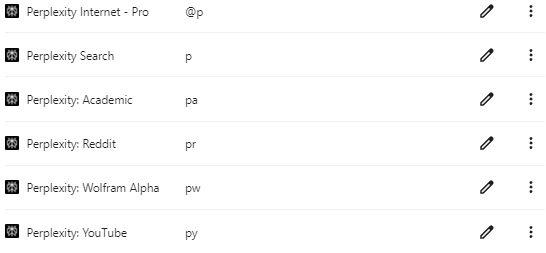
My Reason: Don’t use Chrome Default Search
One of the “download” options is Chrome Default Search. I have found that Chrome prefers to use Google as the default search engine. If I add Perplexity, I find that I trouble with Chrome in how it functions. This may not affect you at all.
Other Browsers
Firefox
To set this up on Firefox is different.
- Go to perplexity.ai. Right click on the URL, and choose Add “Perplexity Open Search”.
- Click on the 3 dashes in the top right. Choose settings.
- Click on 🔍 Search
- Scroll down, and you will see Search Shortcuts. In the Search Engine column (left), is Perplexity. In the Keyword column (Right) it is blank.
- Double-Click on that blank keyword. Type p, and then enter.
- Now, you can type p <space> Search Term and Perplexity works in Firefox.
The Arc Browser
If you want simplicity, get the Arc Browser. Once you have installed it it is one of the default search engines.
- Click the “A” Arc icon in the top-left.
- Click Settings ( Ctrl + , )
- Choose your profile, and the top item is the search engine drop-down. Choose Perplexity.
- At it’s heart, it is a Chromium based browser that looks a lot like Chrome.
If you want to find out more about Arc (It bills itself as an AI Web Browser), check out their blog.

